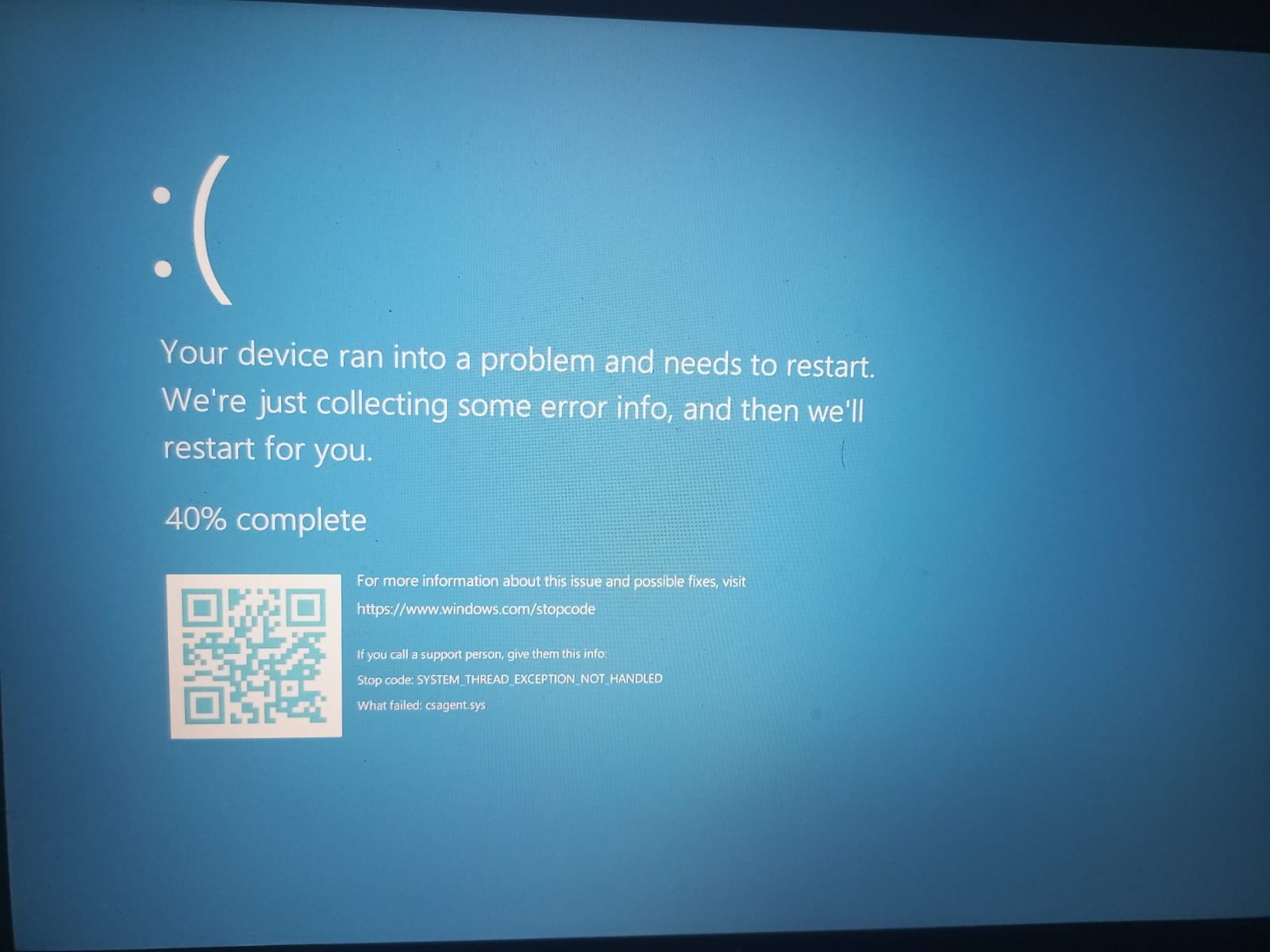
What is Blue Screen error ? here’s a way to fix it
In recent weeks, a wave of blue screen errors (BSOD) has been wreaking havoc on computers and laptops worldwide. The issue, which primarily stems from recent Windows updates, has left many users and companies struggling to maintain productivity. This widespread problem has affected businesses of all sizes, causing significant interruptions and delays in daily operations.
What is blue screen errors ?
Blue screen errors, commonly known as the Blue Screen of Death (BSOD), occur when Windows encounters a critical system error it can’t recover from. These errors are often caused by hardware issues, faulty drivers, or problematic updates, resulting in the system crashing and displaying a blue error screen. The BSOD provides an error code that can help diagnose the issue, but for most users, it signifies a major disruption to their workflow.
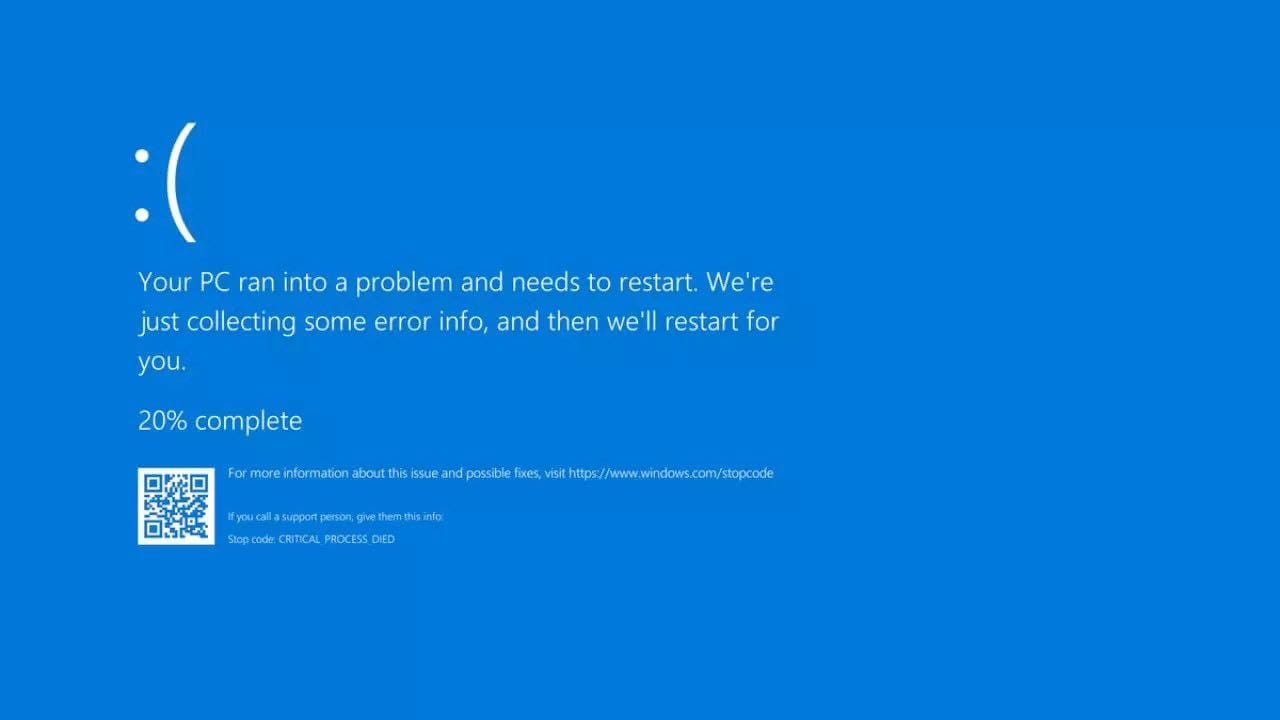
Why it occurs ?
A wave of BSOD incidents has been reported globally, primarily due to recent Windows updates. The updates in question include Windows 11 KB5035853 and the August 2023 preview updates for both Windows 10 and Windows 11. These updates have led to various errors, such as “Thread Stuck in Device Driver” and “UNSUPPORTED_PROCESSOR,” causing significant frustration among users
How to fix it ?
Here are two effective ways to resolve the issue :
Method 1 : Workaround Steps for Deleting Problematic Driver Files
1. Boot into Safe Mode or Windows Recovery Environment:
- Restart your computer and press F8 (or the appropriate key for your system) to enter the boot menu.
- Select Safe Mode or Windows Recovery Environment.
2. Navigate to the Problematic Driver Directory:
- Once in Safe Mode or the Recovery Environment, open File Explorer.
- Navigate to C:\Windows\System32\drivers\CrowdStrike.
3. Delete the Problematic Driver File:
- Locate the file that matches “C-00000291*.sys”.
- Right-click the file and select Delete.
4. Boot Normally:
- Restart your computer and allow it to boot normally.
- Check if the blue screen error persists.
Method 2 : Uninstall Problematic Updates
- Uninstall the Updates:
- Navigate to *Settings > Update & Security > Windows Update > View update history > Uninstall updates, and remove the problematic updates.
- System Restore:
- Use *System Restore to revert your system to a point before the updates were installed.
- Delay Future Updates:
- Pause updates for a few weeks by going to *Settings > Update & Security > Windows Update > Advanced options.
- Report Issues:
- Use the *Feedback Hub to report your problems to Microsoft, aiding their investigation and resolution efforts.